Quick Start Guides
Searching for a specific paper
How do you search for a specific paper?
Note: the Quick Start series is designed to get you started with the new interface. More advanced information on searching can be found in the Search Syntax help page and other pages in the “Making a Query” and “Search Results” sections.
A common task in the ADS is locating a specific paper, often for download or for retrieval of the bibliographic data. In this case, a user usually knows an author name (often the name of the first author), plus a publication year. This type of search is simple, but knowing some tips and tricks can make the process proceed more quickly and smoothly.
Tips
- Use fielded queries to ensure you receive the expected results.
- Use the Classic Form to automatically create fielded queries and replicate the ADS Classic look and feel. (Note: advanced and fulltext search fields are not available in the Classic Form.)
- Make use of tag auto-completion when entering fielded queries to speed up search term entry.
- It is not generally recommended that you initially search on author affiliation as a number of publishers do not provide this information to ADS. Additionally, variants on institution name may confuse the search results.
Fielded vs. unfielded queries
The one-box search field accepts both fielded queries, where the user specifies the field being searched (such as year:) along with the search terms, and unfielded queries, where no search fields are explicitly specified. Unfielded queries automatically search all metadata fields; this may not produce the expected results.
We recommend that you use the field tags (e.g. author:) when searching for a known author and/or year of publication. However, you do not have to type the full tag or select it from the list each time you search. Auto-completion is enabled, so you can start typing the tag, then press Return to accept the auto-complete when the appropriate tag is shown. The cursor will automatically be moved to the appropriate spot within the tag to type the search term.
Querying when author and year of publication are known
- Click on the author tag in the Quick Field area, or start typing author: and press Return to accept the auto-completion.
- Fill in the author name.
- Do the same for the year: tag and year of publication.
- Press Return or click the Search button to begin the search.
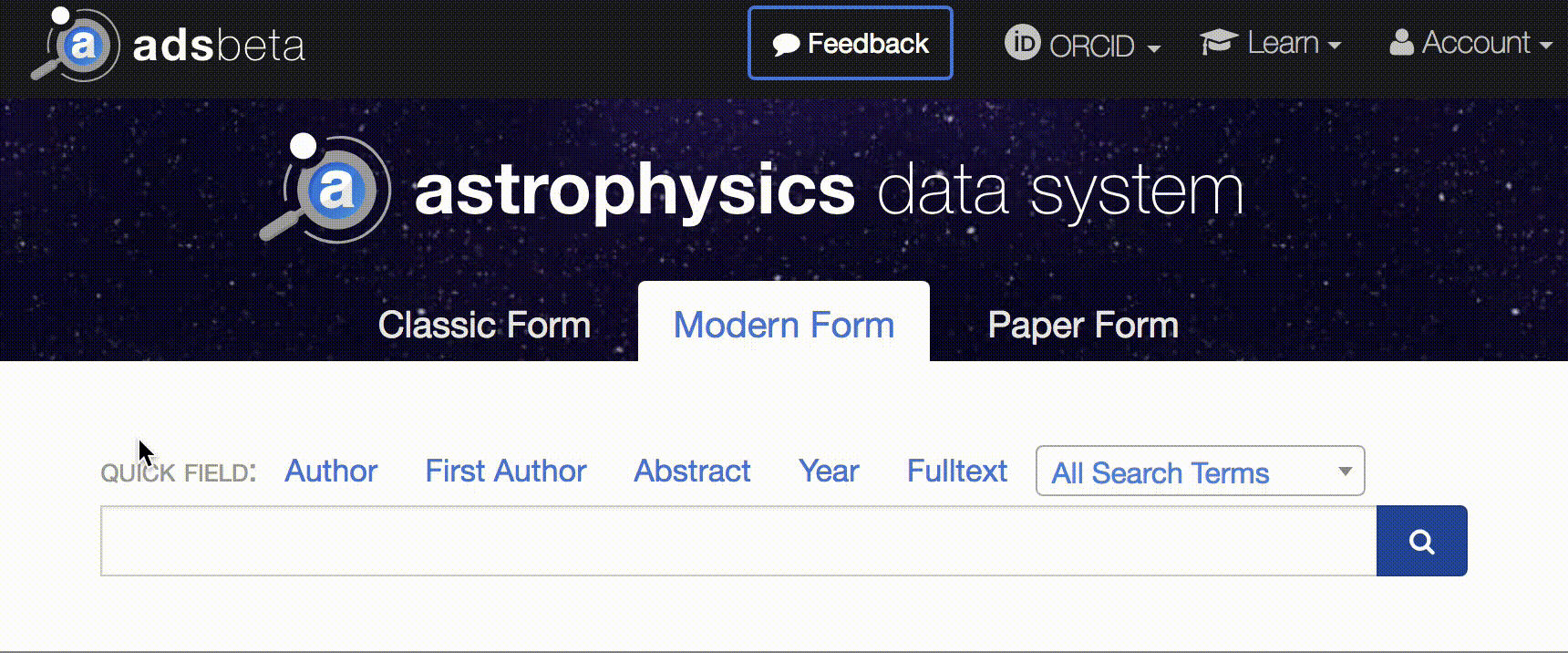
Querying when the first author is known
Follow the same procedure as for a known author, but to trigger the first-author tag autocompletion, use the standard caret (^) operator or start typing “first author.”
Note: for a first-author search using the ^ operator, you do not have to specify the author tag. Typing ^last_name is an abbreviation for author:”^last_name” and will produce the expected results.
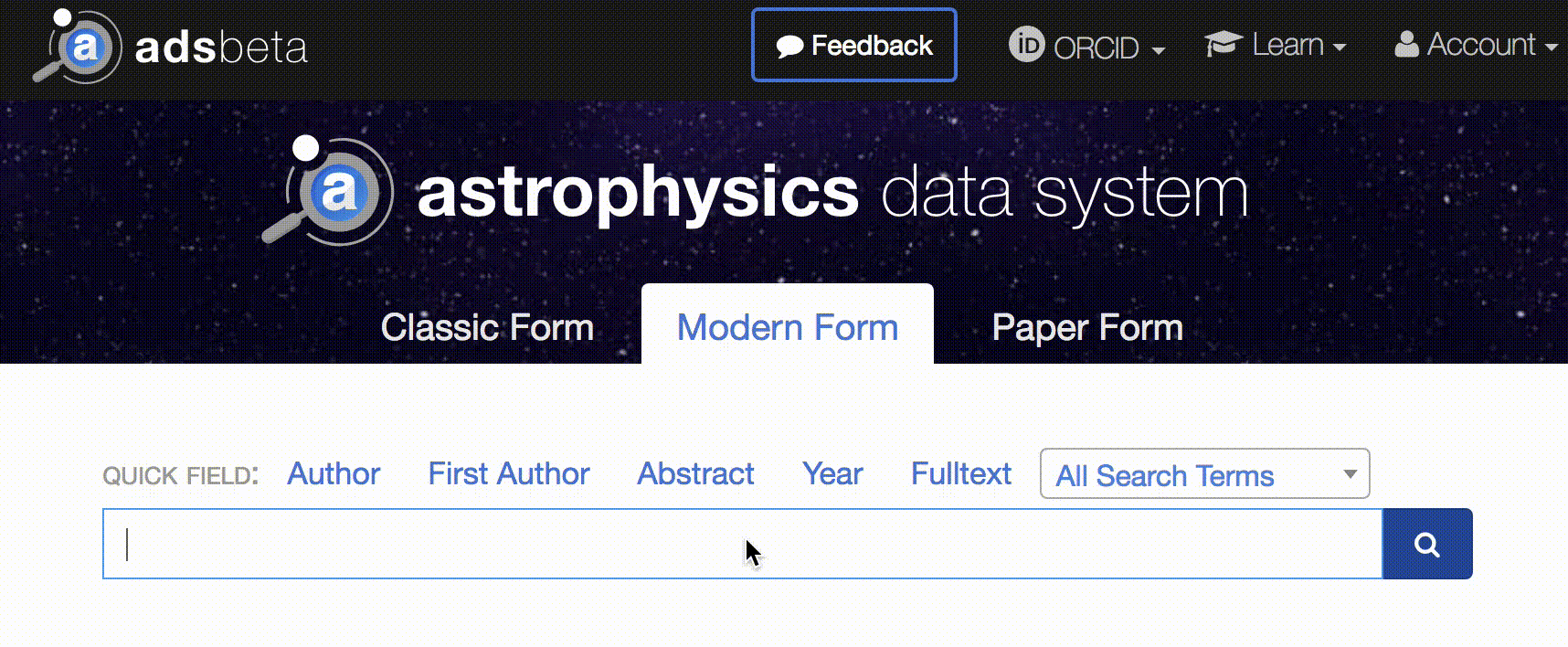
Filtering
If your search by author and/or publication year returns too many results, you can use interactive filtering to narrow down the results instead of editing your original search query. Filtering by author or publication is often useful when a paper is known.
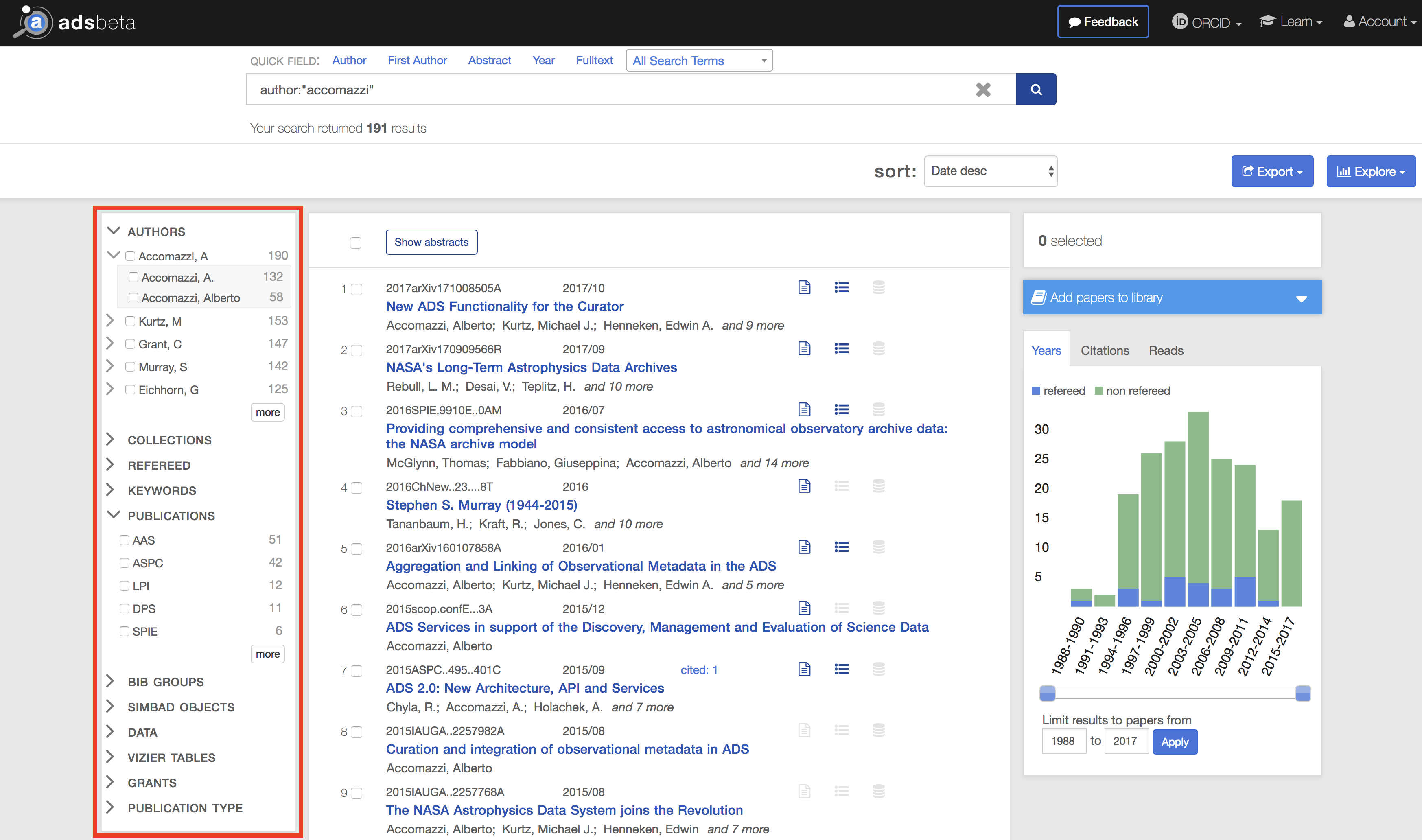
Building a library and calculating metrics
How do you build a library?
Note: the Quick Start series is designed to get you started with the new interface. More advanced information on libraries can be found in the Creating and Editing a Library help page and other pages in the “ADS Libraries” sections.
ADS libraries allow you to save collections of papers to view later. These libraries can be private (by default) or public. In addition to viewing and sorting saved papers, you can export the collection in a variety of formats, view citations and other metrics, explore visualizations such as the paper or author networks, and check for related papers. Libraries are a popular way to build reference lists when writing papers, or keeping one’s bibliography to use in a CV.
Note: to save papers to a library, you must be logged into your ADS account.
Add papers to a new or existing library directly from the search results. You can add all papers returned in the search to a library, or only a selection:
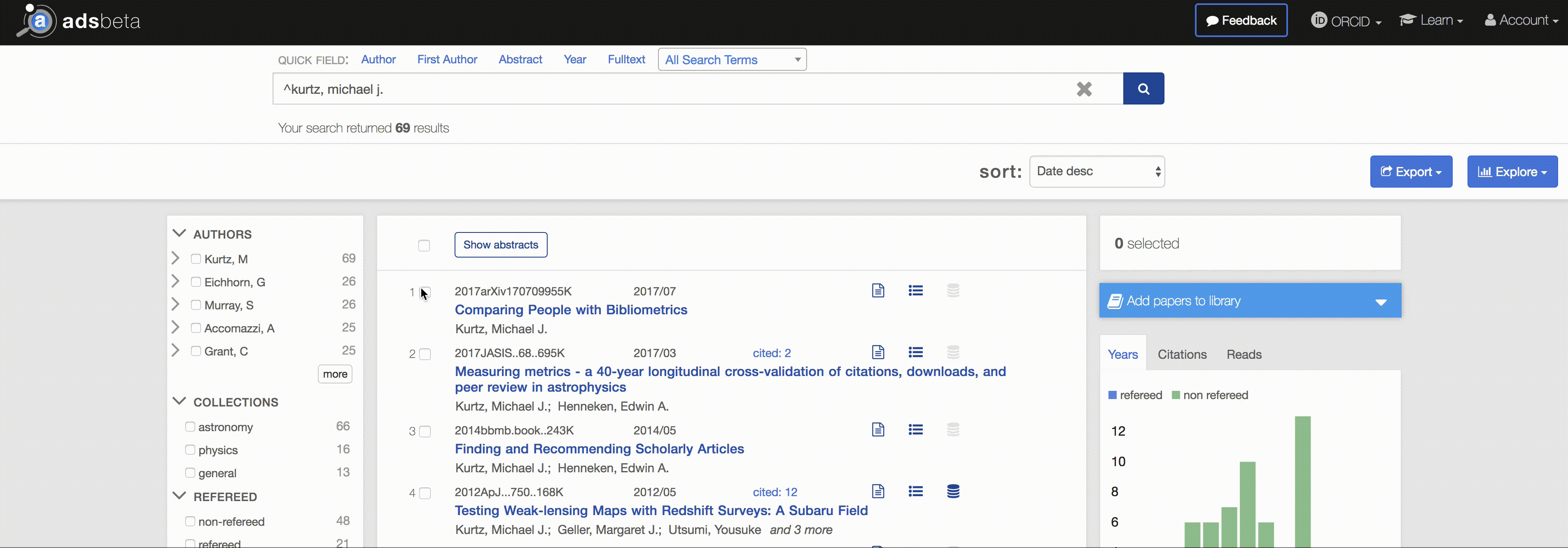
The same function is available on the abstract page of a single paper.
Export
The contents of a library can be exported in a variety of formats, including BibTeX and AASTeX. This was designed to facilitate the development of an ADS library as a bibliography for a paper in progress, and allow its export into the appropriate format for the journal when ready.
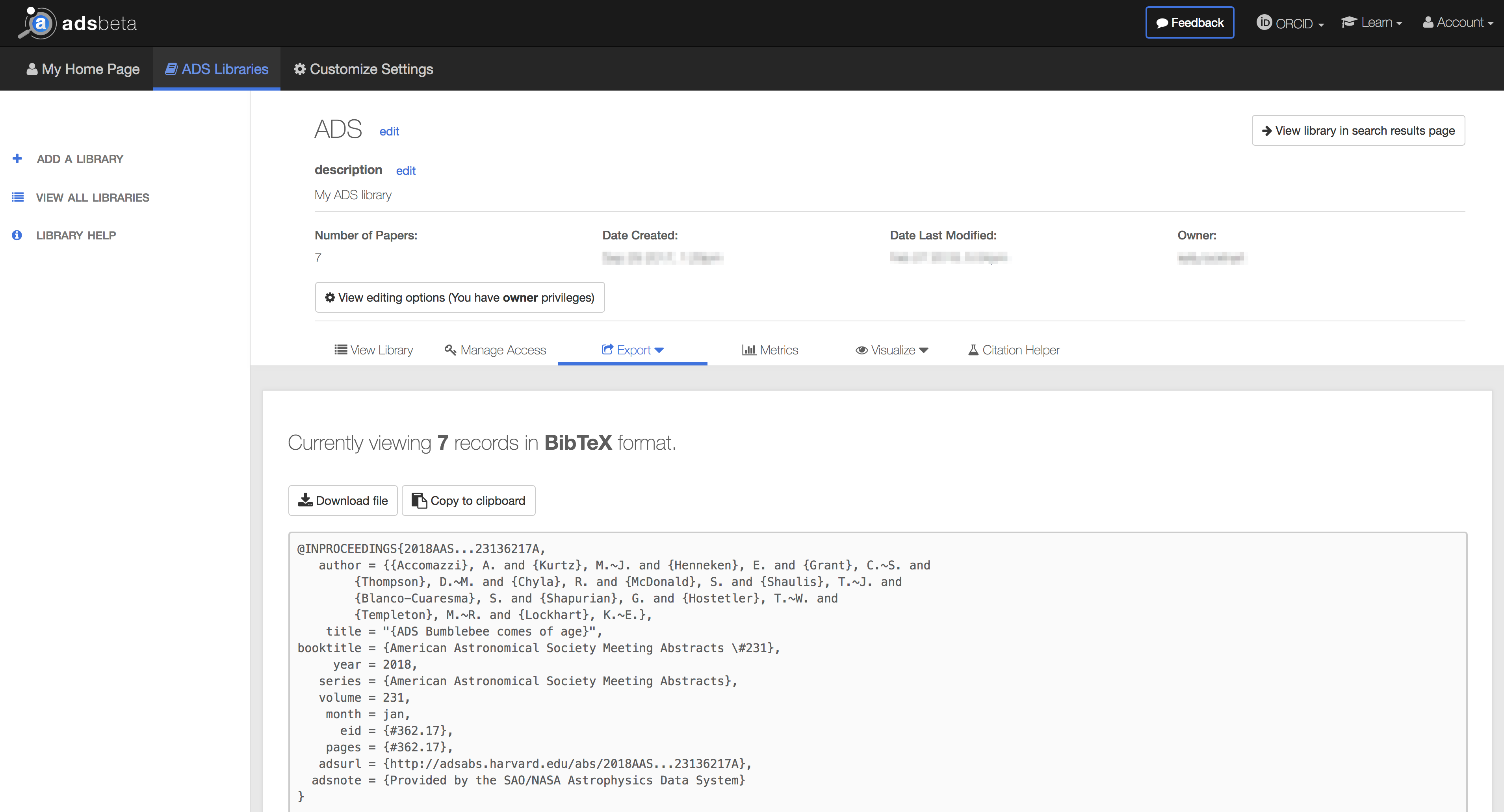
Citation helper
The library citation helper is a unique feature specifically available to help build and maintain complete collections. It’s designed to evaluate the papers already in a library and suggest related papers that should possibly also be included.
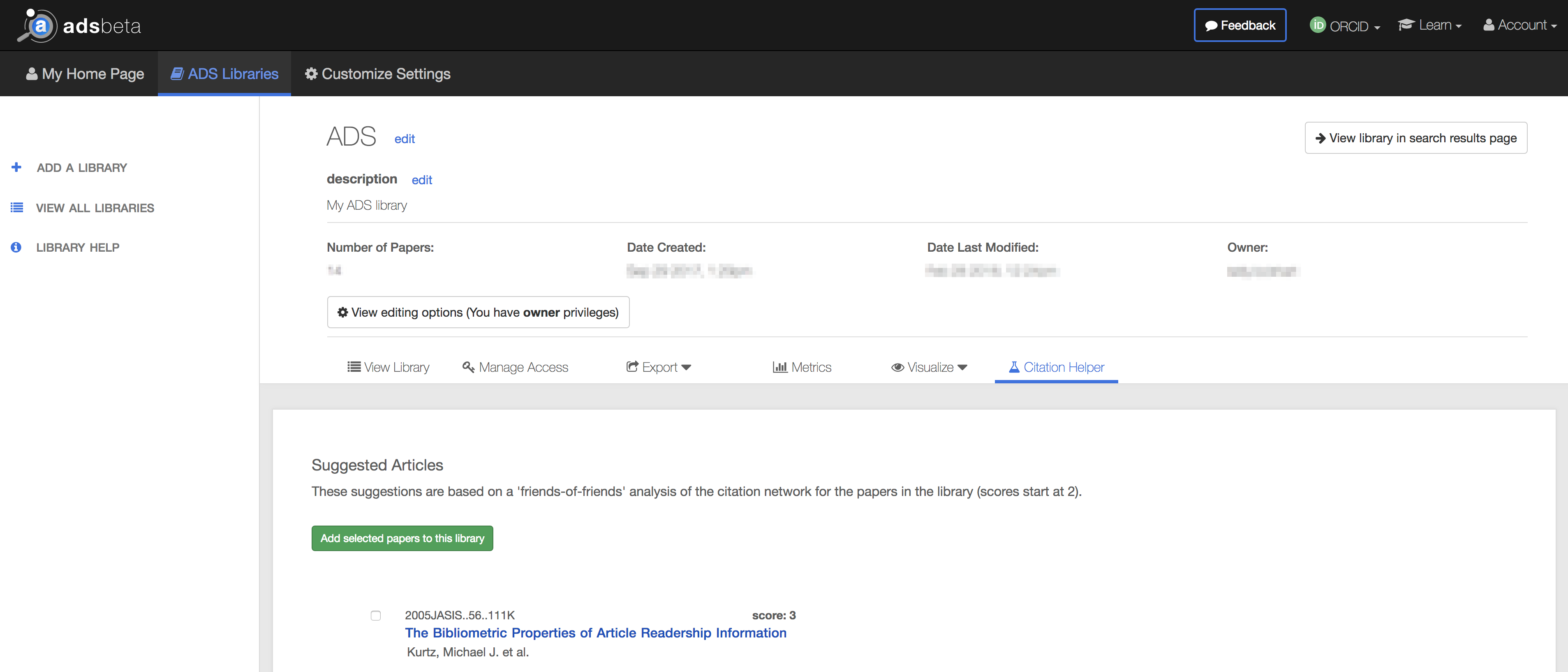
Metrics: citations and reads
The citations and read statistics for a library are available, similar to those available from the search results page or an abstract page. Click on the Metrics button within the library to view.
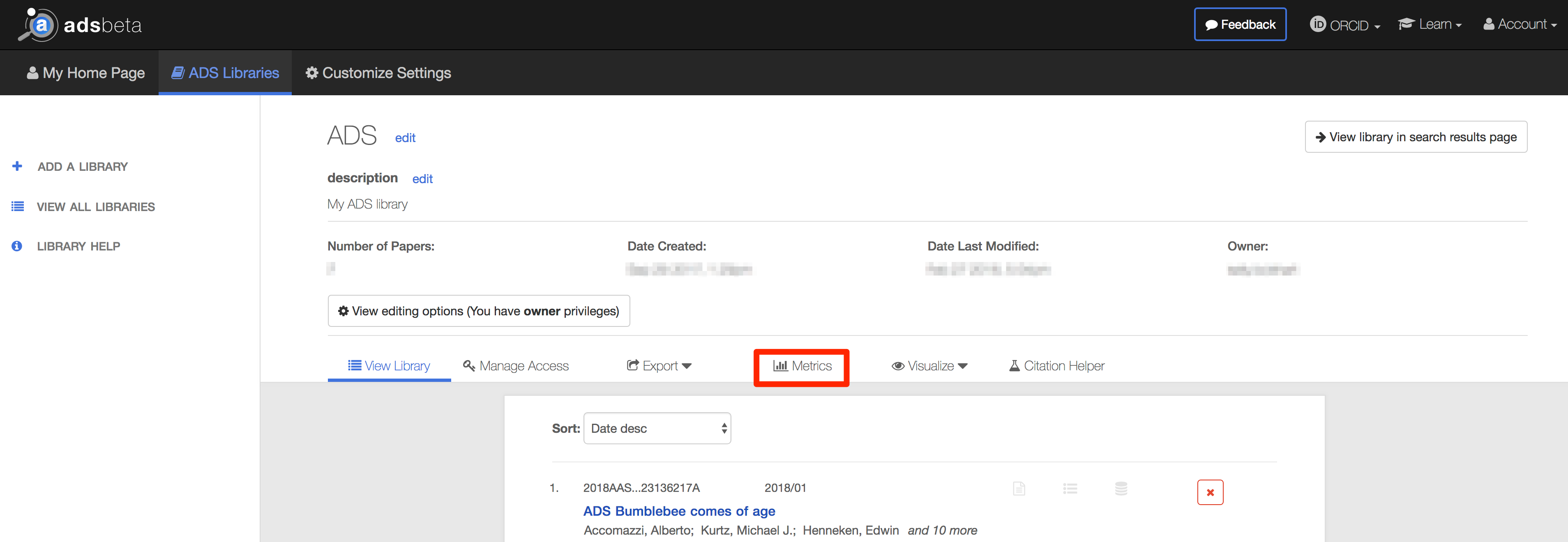
Visualizations: paper network, author network, word cloud
The same visualizations available in the search results page are available within an ADS library.
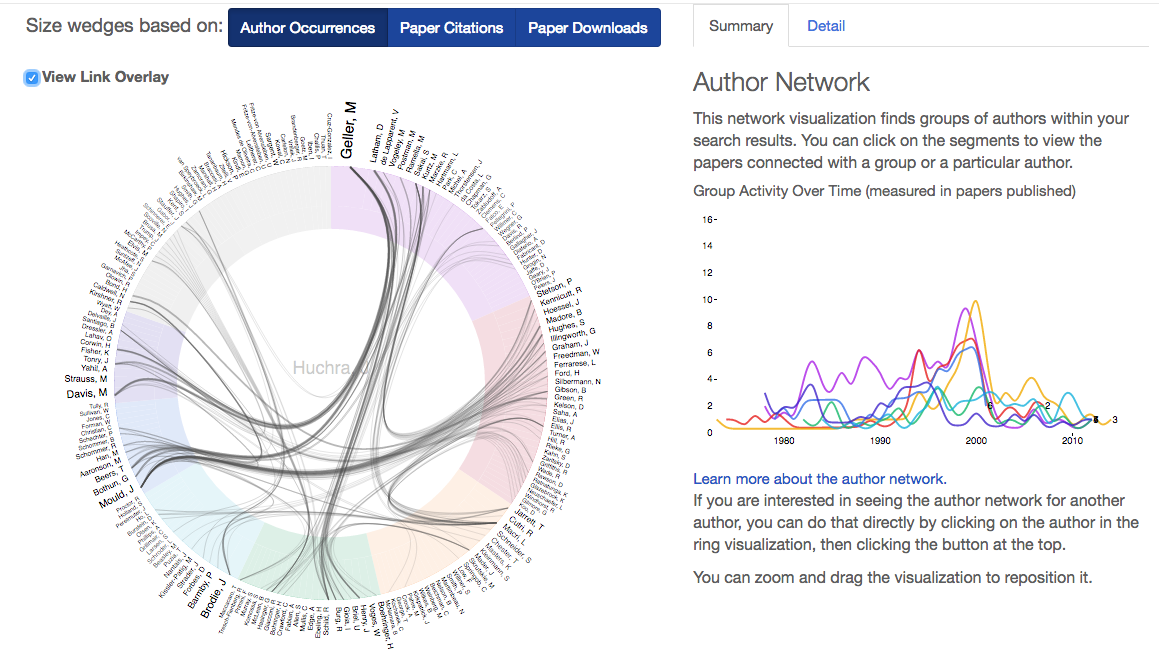
Beginning a literature search
How do you start a literature search in ADS?
Note: the Quick Start series is designed to get you started with the new interface. More advanced information on searching can be found in the Second Order Queries, Article View, and Citation Helper help pages and other pages in the “Making a Query” and “Search Results” sections.
Starting research on a new topic can be tricky, especially when you don’t know which papers you should be reading. How do you make sure you’ve covered everything and are fully up to speed on your background reading? ADS has some tools to help. We’ve divided this quick start guide into three sections, depending on the starting point: starting from an individual paper, from a broad topic or keyword, or from an existing library. Read on for more.
Starting from an individual paper
If you have one or two reference or other papers you’re starting your search with, there are a few sources of potentially related papers. To begin, go to the abstract page for the paper. In the left column are links for the Citations, References, and Co-Reads. Citations list papers that cite the given paper, while References are cited in the given paper and listed in its bibliography. Exploring both of these is a good starting point. Also investigate papers listed under Co-Reads. These are papers that users who read the paper in question also read; they may be related to the original paper in a variety of ways and can provide interesting insights. By default, the Citations, References, and Co-Reads lists are sorted in reverse chronological order. To re-sort or filter the results, click the button to view the results in a search results page.
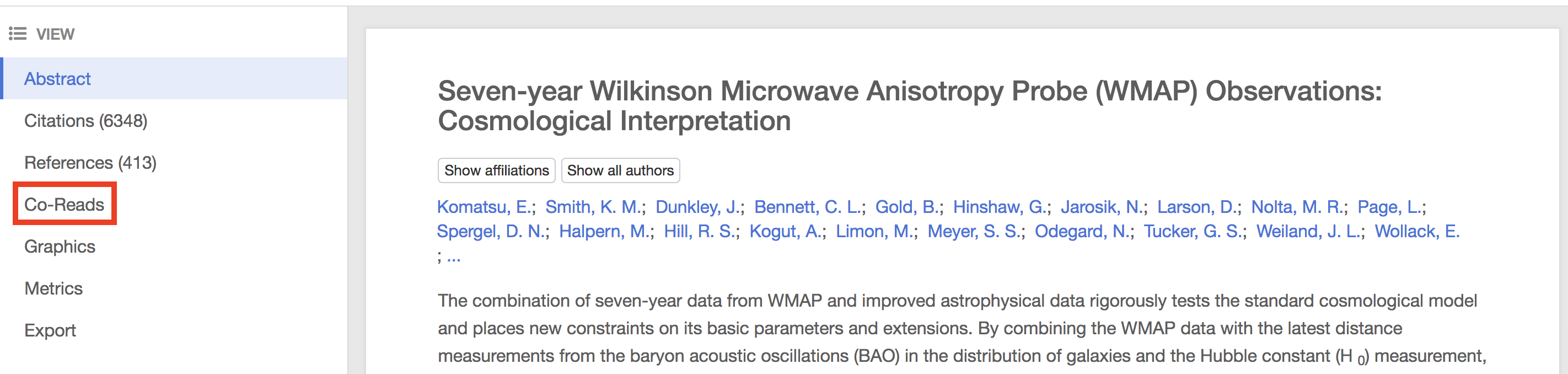
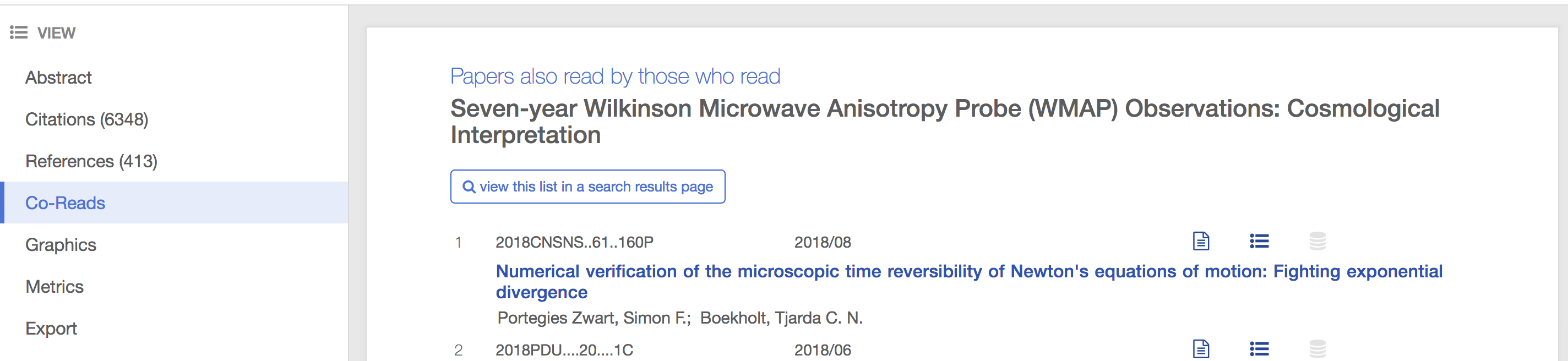
Abstract page and Co-Reads for a canonical WMAP paper. Click “view
this link in a search results page” to re-sort and filter the
related papers.
Starting from a topic
If you want to know about a general topic (e.g. gravitational waves or coronal mass ejections), there are three main methods to find related papers: sorting, second-order search operators, and the paper network.
Sorting
The sort options available from the search results page are a natural first step in exploring by topic. For many searches, the default sort option is by publication date, with most recently published articles first. However, other sorting options may be more useful. For example, a search for M31 returns most recently published articles first. Sorting by citation count instead returns more highly cited articles first. These results can be narrowed by publication year or by other filters in the left and right columns. For a measure of more recent popularity, try sorting by read count: this sorts the results based on the papers most read or downloaded over the last 90 days.
Second-order search operators
The second-order search operators are usable in the one-box search box and are available as an autocomplete search term in the search box, or for selection from the search term menu above the search box. There are three main second-order search operators that may be useful for literature searches:
-
trending() This search operator returns papers recently read by people who are interested in the subject. For example, a search for M31 would return a set of papers about the Andromeda galaxy. A search for trending(M31) would return the papers recently read by people who had also read papers about M31. The results are returned sorted by score order, with the most relevant results first. Note that the co-reads for an individual article, described above, makes use of the trending() operator.
-
reviews() This search operator returns papers that frequently cite relevant papers. For M31, reviews(M31) would return papers that cite many of the most relevant papers. Papers in this group may include (but are not necessarily) review articles or articles with in depth introduction sections.
-
useful() This search operator returns papers frequently cited by relevant papers. Returning to Andromeda, a search for useful(M31) would return papers frequently cited in the most relevant M31 papers. The results from this operator are generally papers about tools, methods, or data sets relevant to a field.

Paper Network
The Paper Network, available from the Explore dropdown menu in the upper right on the search results page, is a useful tool for exploring subtopics within a larger search. Results from a search are sorted into subgroups based on shared references between those records. Clicking on one of the resulting subgroups (the colorful wedges in the visualization) shows the papers belonging to that subgroup. At the end of the list of subgroup papers is a short list of papers that were highly cited by the papers within the given subgroup but that may or may not have been included in the original search. This list of potentially relevant papers is similar to the useful() papers above.
Note that, by default, the paper network is built from the top 400 papers in a list of results and can only be extended to include up to 1000 papers in the results list. Therefore, it is best used with a list that has been been previously narrowed to a few hundred papers.
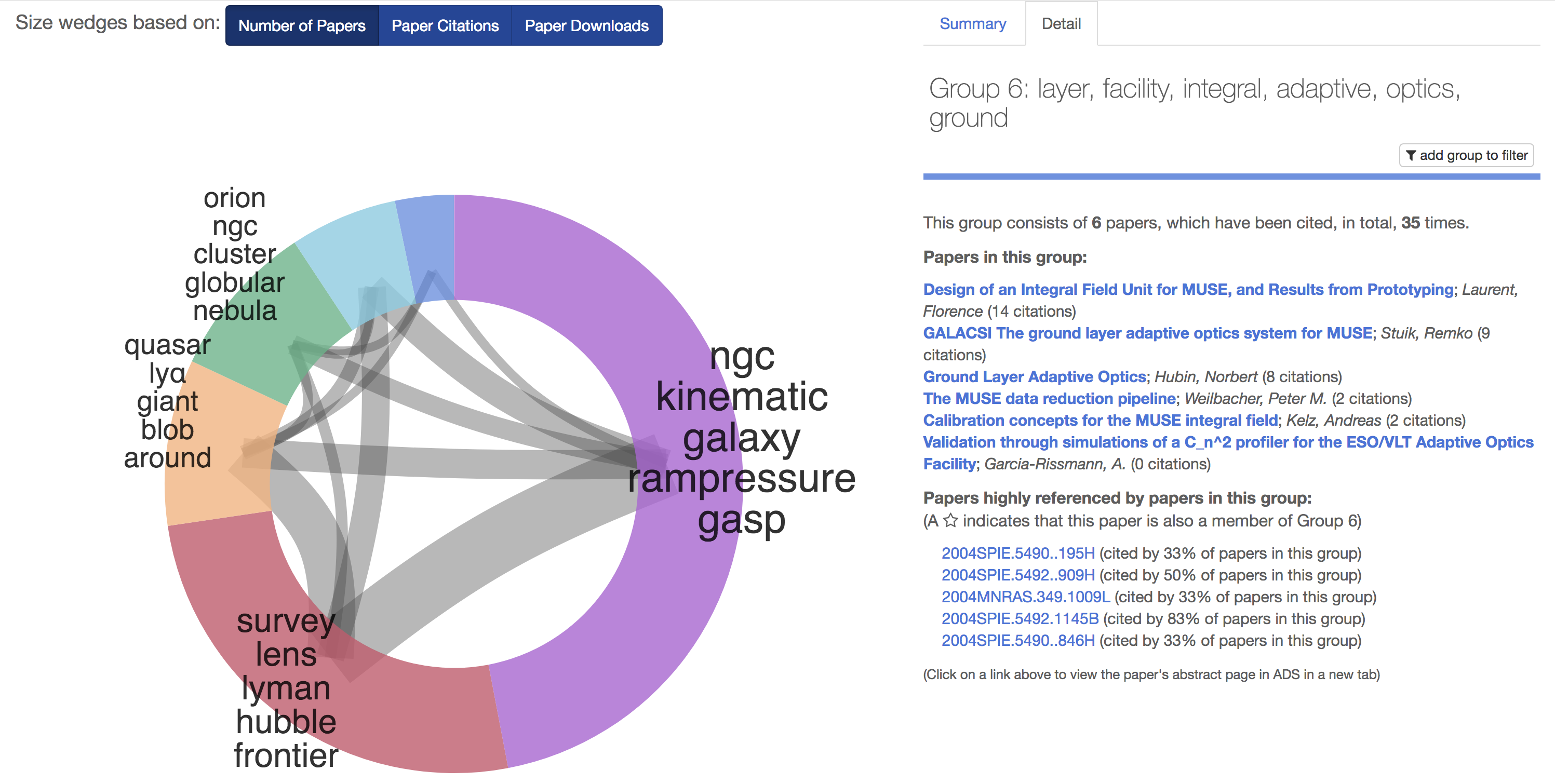
Paper network for a search for refereed papers about the MUSE
instrument. In this subgroup, containing instrumentation papers,
the suggested papers at the bottom contain highly relevant
non-refereed conference proceedings and other papers.
Starting from a library
If you’ve started to assemble a library organized around a given topic (e.g. for a paper in progress), there are tools available to ensure you haven’t forgotten any relevant references. In addition to the paper suggestions offered by the in-library Paper Network, the Citation Helper is designed to find related papers. It finds up to 10 papers that are either cited by or that cite the papers in the library, but are not contained in the library. Its results are similar to a combination of the useful() and reviews() operators above. The suggested papers are sorted by score, with the most relevant papers first. If you have write access to a library, you can select desired papers and add them to your library within this tool.
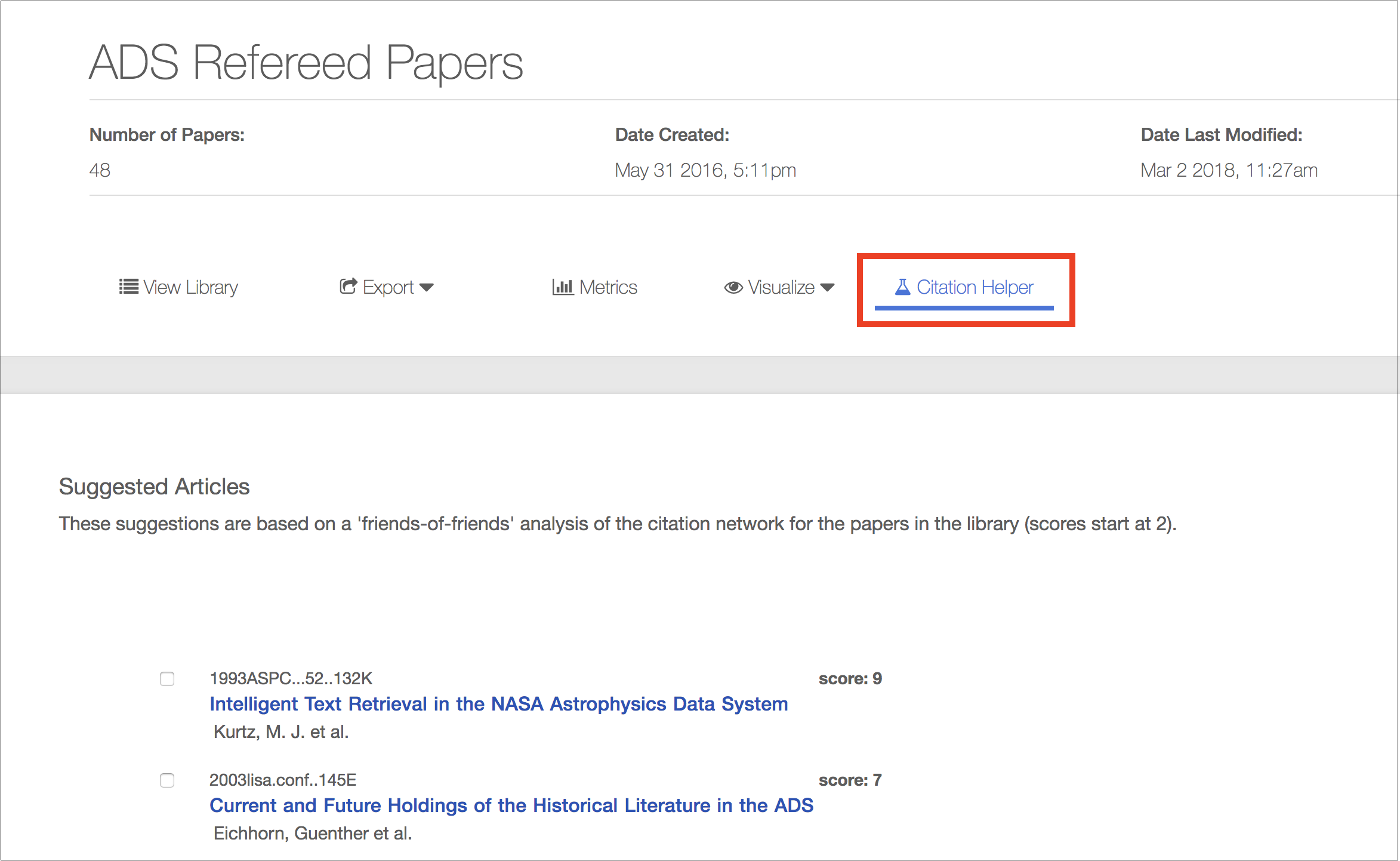
Example of the Citation Helper for the public library containing
refereed papers about ADS. The
top suggested papers are papers about ADS that are closely related
to the papers in the library via citations and references.
Searching for papers by an author with a common name
How do you find a paper by an author with a common name?
Note: the Quick Start series is designed to get you started with the new interface. More advanced information on searching can be found in the Search Syntax help page and other pages in the “Making a Query” and “Search Results” sections.
Finding a paper by an author with a common name, especially if you have little else to go on, can be like finding a needle in a haystack. However, there are some strategies that can help.
Exact name matching
By default, ADS returns all relevant matches when searching for author names. For example, searching for author:“smith, j” will return results for J. Smith, Jane Smith, and John Smith, amongst others. To disable this synonym expansion, use the equals sign operator (=). Searching for =author:“smith, j” will only return results where the first initial was used in place of the full spelled-out given name.
This can be especially helpful when a given author often uses their middle initial. For example, compare the number of results for author Y. Wang:

With those for author Y. S. Wang:

Filtering results
The facets are useful when trying to narrow down a large list of search results. In addition to the author facet, which allows you to include or exclude name variations of authors, try these facets. All are located in the left-hand column, unless otherwise noted:
- Collections: by default, records from all database collections (astronomy, physics, and general) are searched from the one-box modern search interface. Limit or exclude collections here as necessary
- Refereed: limit your search to refereed or non-refereed records
- Years: located in the right-hand column, the year sliders allow you to select a publication year or range of publication years to include or exclude
- Publications: if the journal or other publication name is known, select it here
- Bib Groups: some telescopes and research institutes maintain curated listings of records relevant to their institutions; these groupings are listed here
- Data: filter based on the availability of specific links to data products, such as NASA missions, archives, SIMBAD, and NED
- SIMBAD and NED Objects: filter based on a specific object
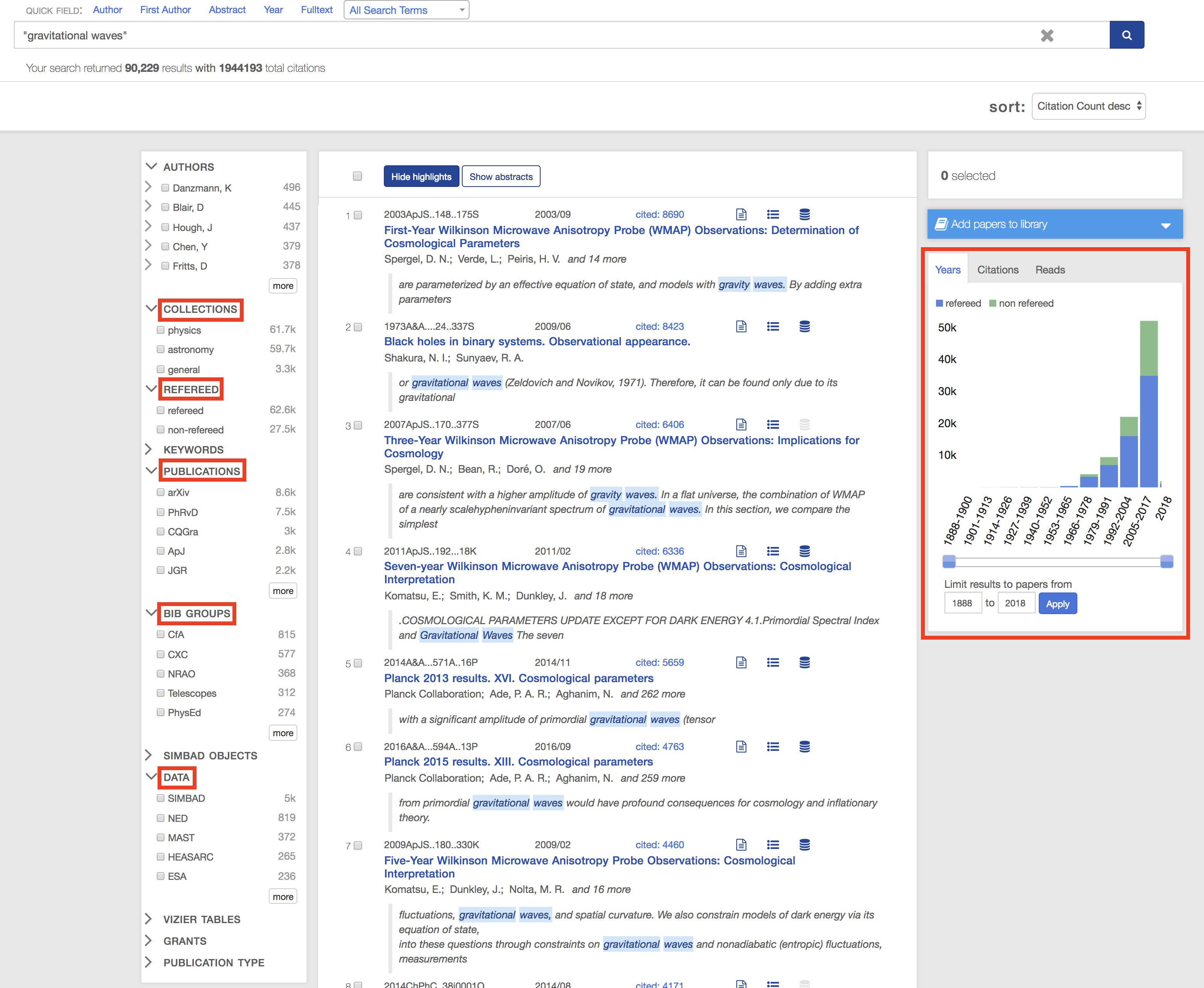
I’m an author with a common name; how do I make my papers easier to find?
If you’re an author with a common name, there are some strategies you can follow to make your papers more discoverable.
Tips & Tricks
- Include your full name and at least your middle initial in author lists.
- If possible, use the same form of your name (e.g. initial vs. spelled-out form of your given or middle names) when publishing.
- If you’ve changed your name (given or family name) since you’ve begun publishing, email us and we can link your name variations together. Thereafter, searching for one name variation will return publications under all linked names.
ORCID
Create an ORCID ID. After obtaining your ID, claim your papers in ADS. We’ll do some basic checks to make sure you haven’t claimed someone else’s papers by mistake and link your ORCID ID to your papers within 24 hours. As part of this process, the papers you claim within ADS will automatically be pushed to your ORCID record on orcid.org. For current and future publications, many journals (such as ApJ) now accept ORCID IDs upon submission; ORCID IDs submitted this way will automatically populate in ADS after paper publication.
After linking your ORCID ID with your publications, users will be able to search for your papers using the syntax orcid:XXXX-XXXX-XXXX-XXXX. You may link to the search results using this syntax: https://ui.adsabs.harvard.edu/#search/q=orcid%3AXXXX-XXXX-XXXX-XXXX
Public library
In some situations, creating a library, making it public, and sharing the link may be useful.
 astrophysics data system
astrophysics data system